Text Generation with Gradio
Gradio is a Python library that allows you to rapidly create user interfaces for deep learning / machine models. In this tutorial, we will walk through the process of creating a Gradio app for text generation using a pre-trained language model.
Step 1 : Prerequisites
Before you begin, make sure you have the following installed:
- Python (3.8 or later)
For text generation, you can use popular language models like GPT-2, GPT-3, or any other model that suits your needs. Ensure you have the model and its dependencies installed.
1 | pip install transformers==4.35 |
Step 2: Create a Text Generation Function
Write a Python function that takes a prompt as input and generates text using the pre-trained language model. Here’s a simple example using the GPT-2 model from the transformers library:
1 |
|
Step 3: Create a Gradio Interface
Now, create a Gradio interface for your text generation function. Define an interface with an input text box for the prompt and an output text box to display the generated text.
1 |
|
Step 4: Run Your Gradio App
Save the script and run it. Gradio will launch a local web interface @ localhost:7861 for your text generation app. With this command you can auto-reload the browser when you make changes to your app. Open your web browser and navigate to the provided URL to interact with the app.
1 | gradio app.py |
Step 5 : Interact with Your Text Generation App
Enter a prompt in the input text box and see the generated text in the output text box. Experiment with different prompts to observe how the model responds. This how your first look of app will be

Step 6 : (Pro Tip) Lets add some good looks to this App
We can start with adding the description. So lets do that. We can also add more input to our app to have more control over our output. Update your Interface class with the following changes
1 | description = """ |
Step 7 : (Pro Tip) Animated text generation
Also text generation is taking time so it will be good if we can show the text word by word right. Lets do that by using some thread and TextIteratorStreamer class. Now update the generate_text method with following changes:
1 | from threading import Thread |
Conclusion
Congratulations! You have created a simple Gradio app for text generation.
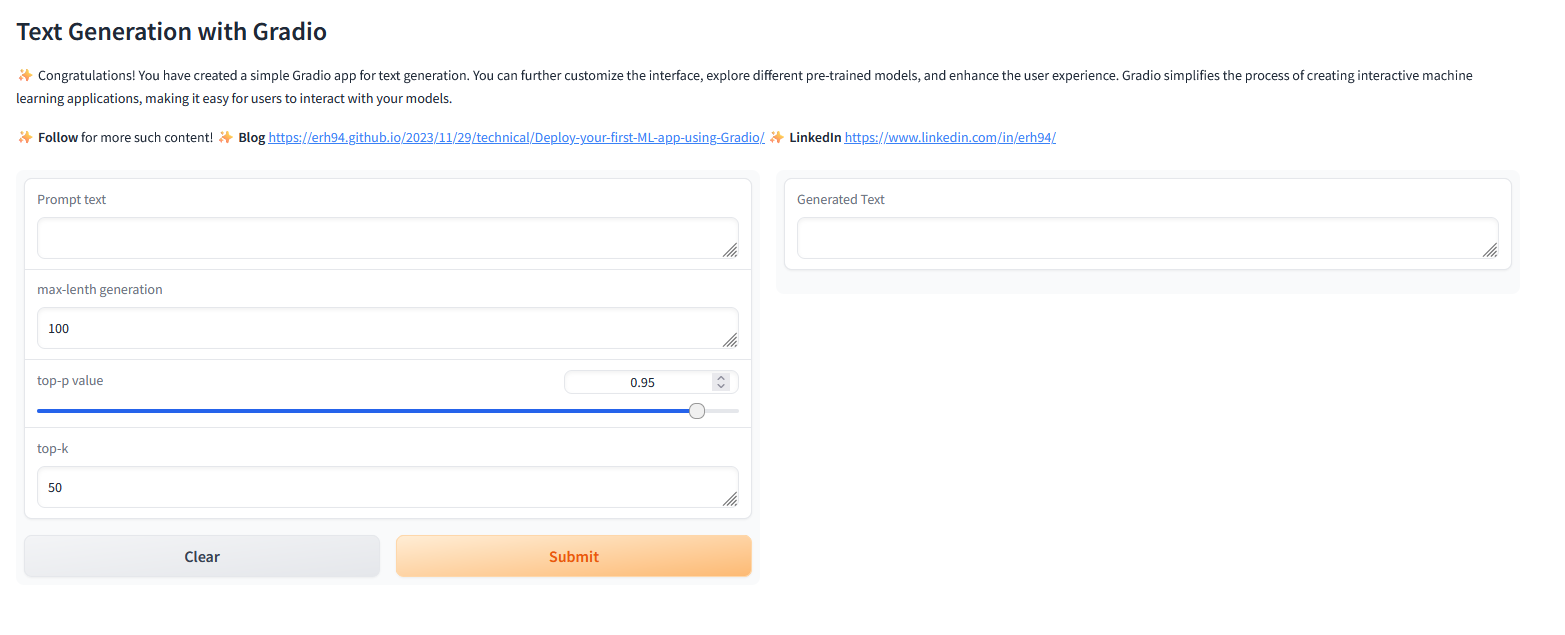
You can further customize the interface, explore different pre-trained models, and enhance the user experience. Gradio simplifies the process of creating interactive machine learning applications, making it easy for users to interact with your models.
Text Generation with Gradio
https://erh94.github.io/2023/11/29/technical/Text-Generation-with-Gradio/
![Roadmap for AI/ML Roles [2024/2025]](/images/logbook.png)